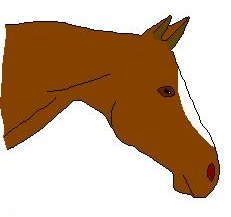
Outline tutorial for MS paint
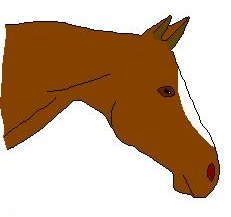
This is what you will learn to make in this tutorial
 |
First you have to find a picture to
use, I choose this nice grey Oldenburg horse. Open the picture in paint. |
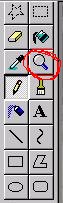 |
Then you choose the magnifying tool, this is so it is easier to see what you are doing :) |
 |
When you click on the image, it looks like this. |
 |
Then you choose a color, I suggest choosing a color that is easy to tell from the rest of the picture, wich is why I choose white. |
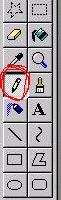 |
Then you choose the pencil tool, this one makes a 1 pixel wide square each time you click it, if you keep your mouse button down, it makes a line of pixels. |
 |
Then you trace the outline of the horse, donīt worry if your lines are not smooth and even, we can fix that later. |
| Then we choose another different color, I choose the red. | |
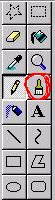 |
Now we have to fill out some large
areas, so we choose the paintbrush tools. This tool makes a big square of the color you have choosen. |
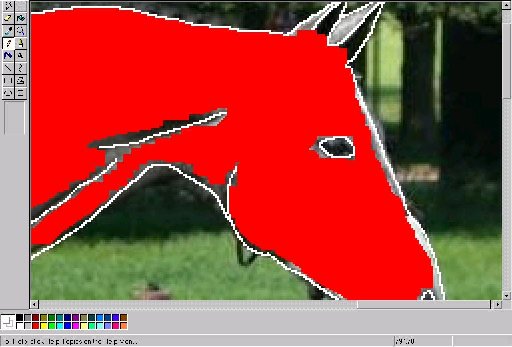 |
Then we fill out, donīt get too close to the outline, but fill out as much as you can. |
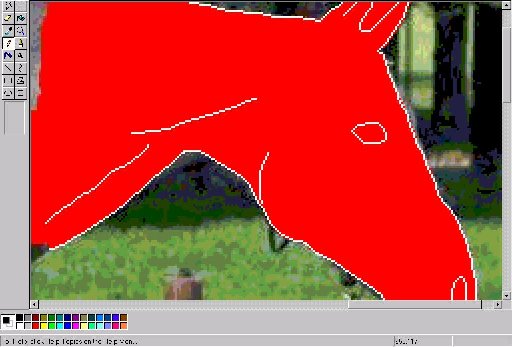 |
When you have filled out as much as you can, you choose the pencil tool again, and fill out the rest. Now you can get close to the outline, and you can fix up the outline so it gets smooth and even. |
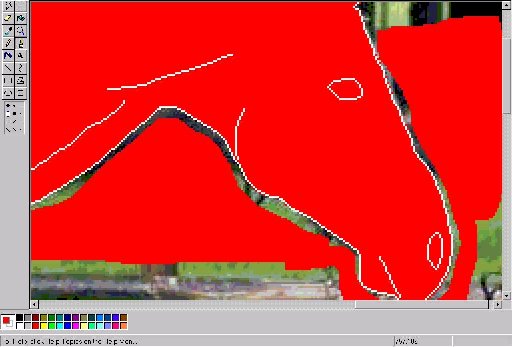 |
Then you choose the paintbrush tool
again, and fill out the background, the same way you
filled out the inside of the horse. To get close to the outline, you use the pencil tool again. |
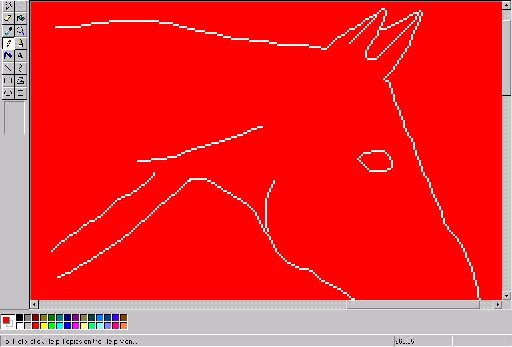 |
Now we have a red horse, on a red
background, with a white outline :) I know you think, that was not what I wanted, but donīt worry, this is very easy from now on. |
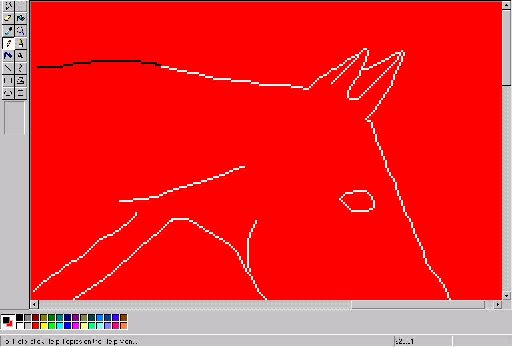 |
Choose the pencil tool, and paint the white outline with black, or whatever color you want your outline to be. |
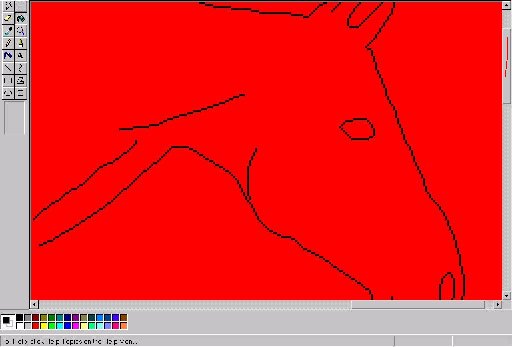 |
When you are done with that, you should have something like this :) |
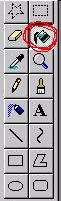 |
Now we will use the Flood fill tool, wich I like to call the paint bucket, so choose it. |
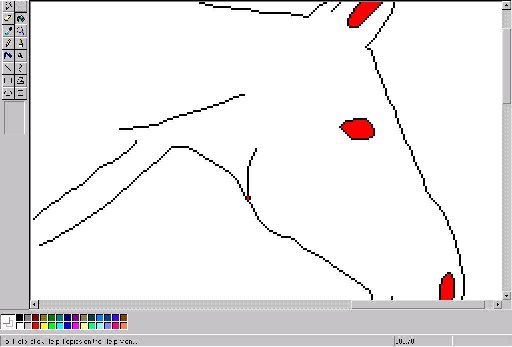 |
Choose the white, and fill out your horse, and the background with the white. |
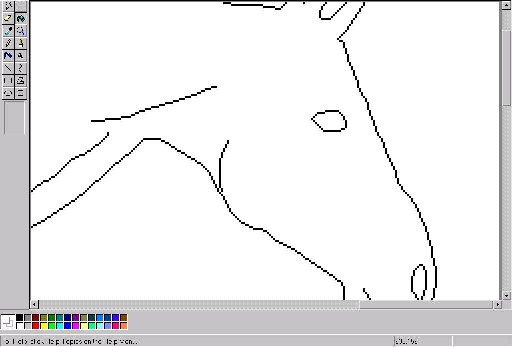 |
Remember to fill out all the small
areas too. Now you have an outline, so save it somewhere on your computer. |
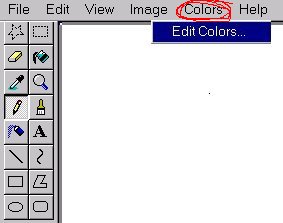 |
Now we are going to fill out the
outline. Choose the colors pane and click on Edit Colors, then you get...... |
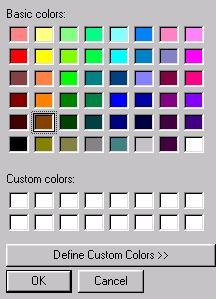 |
....this screen, now click Define Custom Colors, and you get........... |
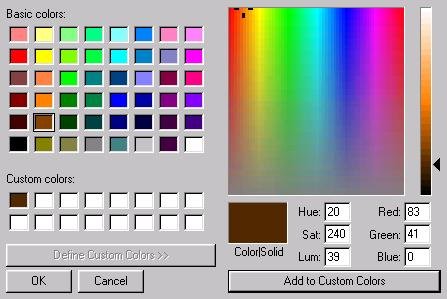 |
Pick your color on the right side of
the screen, and you can move up and down with the arrow,
to get a lighter or darker shade of the color. When you are satisfied, click on Add to Custom Color, click the color in the bottom square, and click ok. |
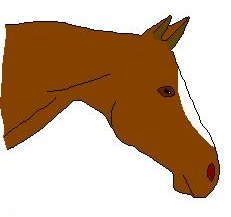 |
And when you are done, you should have something like this :) |